-
Posts
3596 -
Joined
-
Last visited
Reputation Activity
-

-
 Dr. McKay got a reaction from TomYoki in How would you calculate the amount of metal to add to trade offers?
Dr. McKay got a reaction from TomYoki in How would you calculate the amount of metal to add to trade offers?
You would probably want to do something like this:
Initialize a variable to 0 to count the user's owned metal Loop over the user's inventory, and add 9 to that variable for every refined, 3 for every reclaimed, and 1 for every scrap If that variable is If it's >=, then loop over their inventory again, starting with refined and add ref until they don't have any more or the amount you need Keep going with rec and eventually scrap If, at the end, you're short a bit, add the smallest currency unit to go above your required price -

-
 Dr. McKay reacted to frej4189 in RateLimitExceeded when promptSteamGuardCode is false
Dr. McKay reacted to frej4189 in RateLimitExceeded when promptSteamGuardCode is false
Welp, I'm stupid.
This is caused by me attempting to call the callback of the main function, but it obviously calls the callback of the steamGuard event, causing yet another steamGuard event, and then looping until I get RateLimited.
-
 Dr. McKay got a reaction from TomYoki in Is my bot being Attacked?
Dr. McKay got a reaction from TomYoki in Is my bot being Attacked?
You're probably running out of memory.
-
 Dr. McKay got a reaction from nikikiker in Explanation of EFriendRelationship enums
Dr. McKay got a reaction from nikikiker in Explanation of EFriendRelationship enums
I'm not 100% certain, but I think:
Blocked = You blocked them IgnoredFriend = They're a friend, and you blocked them SuggestedFriend = Dunno, maybe unused Max = Not a real value, just the maximum that enum goes up to -
 Dr. McKay got a reaction from Meshi8 in Getting Market price of Steam Items
Dr. McKay got a reaction from Meshi8 in Getting Market price of Steam Items
The appid for the item is 753. You should prefix the game's appid to the market_hash_name, e.g.:
community.getMarketItem(753, "629960-:SoraSummerFlowerGaze2:", (err, item) => { }); -
 Dr. McKay got a reaction from QuestionRealQuick1 in checking if a trade offer is sent from a guy with tradehold?
Dr. McKay got a reaction from QuestionRealQuick1 in checking if a trade offer is sent from a guy with tradehold?
https://github.com/DoctorMcKay/node-steam-tradeoffer-manager/wiki/TradeOffer#getuserdetailscallback
-
 Dr. McKay reacted to TomYoki in amount of Gems in trade offer (itemsToReceive)
Dr. McKay reacted to TomYoki in amount of Gems in trade offer (itemsToReceive)
`amount` property is your friend.
https://github.com/DoctorMcKay/node-steamcommunity/wiki/CEconItem#amount
-
 Dr. McKay got a reaction from Robert Lutece in Cookies (outdated)
Dr. McKay got a reaction from Robert Lutece in Cookies (outdated)
This post is outdated. Please see the updated version.
Every website out there (that doesn't use HTTP authentication) uses cookies to identify user sessions. Cookies usually contain session IDs, which are looked up on the server in order to determine who the session belongs to. Steam is no different.
All Steam websites (the store, community, the help site) use the same cookies to identify user sessions. There are four cookies which are required to identify a Steam session:
sessionid steamLogin steamLoginSecure* steamMachineAuth* * = this cookie should only be sent over HTTPS
Despite its name, the sessionid cookie is merely a CSRF token. Its value can be anything, as long as it matches the sessionid POST parameter in your POST requests. Steam will randomly assign you one the first time you hit one of the websites without already having one, even if you aren't logged in. They are not tied to accounts or to sessions.
steamLogin and steamLoginSecure are the actual session cookies. Their format is: (your 64-bit SteamID + two pipe characters, percent encoded as %7C + a 40-character uppercase hexadecimal token). The hexadecimal token will differ between the two cookies, but the SteamID will be the same. steamLoginSecure should be sent with all HTTPS requests, and only for HTTPS requests. These cookies are short-lived and once invalidated (the exact circumstances that cause them to be invalidated are unclear), you will be logged out.
steamMachineAuth is your Steam Guard identification cookie. You should replace with your actual 64-bit SteamID, so for example the name of my cookie would be steamMachineAuth76561198006409530. This cookie's value is simply a 40-character uppercase hexadecimal token. The cookie identifies a "machine" for Steam Guard, so that you don't have to provide an email code every time. This cookie is still present if you're using the mobile authenticator, even though you have to provide a code for every login. This cookie's issue date is also used as the "first sign in" date for purposes of determining trade restrictions. This cookie effectively lasts forever, so you should save it and reuse it between sessions. This cookie is required for trade offers to work.
Note: Since Steam switched to HTTPS-only, steamLogin appears to no longer be necessary and is therefore no longer issued to web logins. It does seem to still be issued to Steam client-based logins.
How to Get Cookies
You can get Steam login cookies in one of three ways.
You can log in to any Steam site in a browser, which will issue you cookies for that domain (and also do some JavaScript to set those cookies for other Steam domains). node-steamcommunity can do this for you. You can use the undocumented IMobileAuthService/GetWGToken WebAPI method with an oAuth token. node-steamcommunity can do this for you. You can use the ISteamUserAuth/AuthenticateUser WebAPI method with a nonce (loginkey) received from the CM. Sessions negotiated this way will have no steamMachineAuth cookie, and that cookie is unneeded for these sessions (trade offers will still work). Sessions negotiated this way will be invalidated as soon as the client session which received the CM nonce disconnects. node-steam-user can do this for you. Once you have cookies, you can use them with any of a number of modules, e.g. node-steam-trade, node-steamcommunity, node-steamstore, etc.
Cookie Expiration
Cookies expire and become invalid at seemingly-random times. There seems to be no real rhyme or reason as to when it happens, but it generally does happen whenever an account is logged in somewhere else, and on some unspecific time interval.
If you log in to Steam using node-steam-user, you will be issued cookies, but they are only linked to the CM session in that they will expire if the session disconnects. They also follow normal expiration rules, meaning that even if your Steam client session is still connected, your cookies might have expired and thus your web requests will indicate that you aren't logged in. If this happens, you'll need to use webLogOn() to get new cookies.
Cookie Usage
I'll briefly explain how cookies and sessions work in my libraries. A quick overview on statefulness: HTTP is stateless. Each request is distinct from every other request, and thus there is no way to link two requests together (except by using cookies). For this reason, to keep track of which user is logged in, every site on the planet uses cookies. Typically, cookies contain an opaque session ID which the server looks up to see which account you're using. Steam is no exception. TCP is stateful. Each message sent over a TCP connection belongs to that connection and thus it's easy to link two messages together.
node-steam-user connects to the CM using TCP (or optionally UDP, but it acts like TCP anyway). This is a stateful connection, and there is no need to use cookies to identify it. Therefore, node-steam-user has no need for cookies. While it is capable of producing cookies, it does not save them and doesn't use them in any way except to make them available to the end-user for use elsewhere. node-steamcommunity communicates with Steam over HTTP, which is stateless. Thus, cookies are required in order to authenticate your requests to your account. node-steamcommunity can either accept cookies using the setCookies method (which can accept cookies obtained by any means, including node-steam-user), or it can produce cookies using the login method. Either method will save the cookies internally in the SteamCommunity object and those cookies will be used to authenticate every HTTP request. node-steamstore is identical to node-steamcommunity, although it cannot create cookies (i.e. it can only accept them using setCookies). node-steam-tradeoffer-manager is identical to node-steamstore, except it uses node-steamcommunity under the hood for its HTTP communication. Thus, if you instantiate TradeOfferManager and pass a community instance to the constructor, calling setCookies on the TradeOfferManager will also call setCookies on the SteamCommunity, and therefore you need not call setCookies on SteamCommunity (although it doesn't hurt anything, either). In list form, where a producer can create cookies and a consumer can use cookies:
steam-user: producer steamcommunity: producer, consumer steamstore: consumer steam-tradeoffer-manager: consumer steam: producer steam-trade: consumer -
 Dr. McKay reacted to Srexi in SteamGameCoordinator with node-steam-user?
Dr. McKay reacted to Srexi in SteamGameCoordinator with node-steam-user?
Thank you!
I never got the chance to thank you for all the amazing things you have made. And also just how much you help people, so you get another thank you because of that!
-
 Dr. McKay reacted to Eradicate in i thought offer.accept do not work now
Dr. McKay reacted to Eradicate in i thought offer.accept do not work now
Whenever you get an offer you need to confirm it, or the bot does.
You can do this by setting up a interval that confirms the confirmations every X seconds, but this method is deprecated I believe, you should now be using;
community.acceptConfirmationForObject(data.identity_secret, offer.id, function(err){ if(err){ console.log(err); return; } console.log('Succesfully confirmed the offer.'); }) Replace with your bots identity secret and the offerid of the sent out offer.
Edit: might of misread it.
-
 Dr. McKay got a reaction from Eradicate in loading someones inventory
Dr. McKay got a reaction from Eradicate in loading someones inventory
You could always use node-steamcommunity's getUserInventoryContents, which is what steam-tradeoffer-manager calls anyway.
-
 Dr. McKay got a reaction from Robert Lutece in Identifying Steam Items
Dr. McKay got a reaction from Robert Lutece in Identifying Steam Items
Sometimes it can be a little confusing to identify a specific item in the Steam economy. There are several different types of IDs present in one particular item, and a lot of vague terminology. This guide aims to clear all that up for you.
For starters, the "official" term for a Steam item is an asset. When I say a "Steam item", I mean a particular copy of an item. I'm not referring to the item's definition, name, image, or anything. I'm referring to a specific, unique copy of the item.
In a general sense, every item on Steam must be owned by an app. An "app" is a game, software, or whatever on Steam. Every app has its own unique AppID. You can find a particular game's AppID by going to its store page or community hub and looking at the URL. For example, TF2's AppID is 440 so TF2's store page can be found at http://store.steampowered.com/app/440. CS:GO's is 730, Dota 2's is 570, and so on. Note that Steam Community items, Steam gifts, and other "Steam" items are owned by the "Steam" app, which has AppID 753. To identify an item, you'll need the AppID of the game which owns it.
Of course, the AppID alone isn't enough. You also need two other IDs. Have you ever noticed how some games have multiple inventories, which appear in a drop-down list? An example is the Steam inventory, which has sub-inventories for "Community", "Gifts", "Coupons", etc. These "sub-inventories" are called contexts, and each context has its own context ID. If a game doesn't have a drop-down menu to select a context, that doesn't mean that it's without contexts. That only means that it has one single visible context. That single context still has an ID. For all current Valve games, the context ID for the publicly-visible context is 2.
Context IDs can be a bit tricky. It's entirely up to the game's developer to determine how they work. For example, Valve games take the "single shared inventory" model in which there's one context ID which is shared by everyone. Under this model, an item belongs to one particular context and never leaves that context. Consequently, the item's context ID never changes. It is, however, possible for game developers to create contexts in any way they choose. For example, Spiral Knights uses the "per-character inventory" model in which everyone who plays the game has their own context IDs for their characters. Creating a new character creates a new context ID. This means that when an item is traded between users, its context ID will change as it moved out of a particular character's inventory.
Those are the two different types of "containers" in the Steam economy. Apps own contexts, and contexts own assets. Every asset on Steam has, in addition to its AppID and context ID, an asset ID which is guaranteed to be unique inside of a given AppID+ContextID combination. Notice that this means that asset IDs are not unique across all of Steam. They aren't even unique across a particular app. They are only unique inside of a given context. For example, there could be two items with asset ID 1 in the same game, as long as they have different context IDs. An item's asset ID may be referred to as "assetid" or just plain "id".
Context IDs and asset IDs are assigned by the game developer and can follow any pattern. They can change when traded or not. They may both be up to 64 bits in size. Consequently, Steam returns them (like all other 64-bit values) in JSON as strings.
Still following? All of what we've learned so far leads us to this conclusion: in order to uniquely identify an item, you need its AppID, its context ID, and its asset ID. Once you have these three things, only then can you uniquely identify it. In fact, this is how you link to a particular item in a user's inventory: steamcommunity.com/profiles/steamid/inventory#appid_contextid_assetid. Here's an example: https://steamcommunity.com/id/DoctorMcKay/inventory#440_2_134161610
What are these "classid" and "instanceid" values though?
The observant reader may have noticed that there are two more IDs attached to a particular item which I haven't mentioned. These are the "classid" and "instanceid". These IDs are used to map an asset to its description.
What's a description? A description is what you need in order to actually display an item. An item's description contains its name, image, color, market_name, whether it's tradable or not, whether it's marketable or not, and more. There are many endpoints on Steam which return JSON objects representing assets that only contain the asset's AppID, context ID, asset ID, classid, instanceid, and amount. An item's amount is how big of a stack it is. Unstackable items always have an amount of 1. Stackable items (such as Steam gems) may have a larger amount. Stacked items always have the same asset ID.
What's the difference between a classid and an instanceid? In a nutshell, a classid "owns" an instanceid. The classid is all you need to get a general overview of an item. For example, items with the same classid will pretty much always have the same name and image. The instanceid allows you to get finer details such as how many kills are on a strange/StatTrak weapon, or custom names/descriptions.
You can turn a classid/instanceid pair into a description using the GetAssetClassInfo WebAPI method. Notice that the instanceid is actually optional: if you only have a classid that's fine, you just won't get finer details for the item.
Name? Market Name? Market Hash Name?
Every asset on Steam has a name. Without a name, there's nothing to show in your inventory. The item's name is the name property of its description. The item's name may be localized if the game's developer has set it up to be.
Every marketable item also has a "market name". This name may be the same as—or different from—the item's regular name. The item's market name is the market_name property of its description. This is the name that's displayed in the Steam Community Market when the item is up for sale. Why the distinction? There are some items which have value-affecting data that isn't in their name; for example, CS:GO skins have 5 different tiers of "wear", which isn't in their names. The wear tier is appended to each skin's market name however, so that the different tiers of wear are separated in the market. The market name may be localized or not, and may not exist at all if the item isn't marketable. It's up to the game's developer.
Finally, every marketable item also has a "market hash name", available under the market_hash_name property. This name is supposed to be the English version of the item's market name, but in practice it may vary. For example, Steam Community items prepend the AppID of the originating app to each item's market hash name, but not to the market name. The market hash name is never localized, and may not exist if the item isn't marketable. Again, it's up to the game's developer. You can view the Community Market listings for any marketable item using this URL formula: steamcommunity.com/market/listings/appid/market_hash_name. Here's an example: https://steamcommunity.com/market/listings/440/Mann%20Co.%20Supply%20Crate%20Key
Note that the Community Market has no concept of contexts. Consequently, market [hash] names are unique for a particular "class" of items per-app (and by extension per-context). This means that for marketable items, two items with identical market hash names will be worth roughly the same (with some exceptions, like unusual TF2 items).
Questions?
Ask below. I'm happy to help!
-
 Dr. McKay got a reaction from TomYoki in Cannot update profile privacy & settings
Dr. McKay got a reaction from TomYoki in Cannot update profile privacy & settings
Sorry about that, update to 3.35.1 and it should be good to go.
-
 Dr. McKay got a reaction from neverhood in amount of gems in trade
Dr. McKay got a reaction from neverhood in amount of gems in trade
You would need to query the gem value for each item individually. Unfortunately, that doesn't work for items that aren't yours.
-
 Dr. McKay got a reaction from xedom in Help with getServerList
Dr. McKay got a reaction from xedom in Help with getServerList
You need to escape your backslashes (\\ instead of \). Also CS:GO's appid is 730, not 740 (use the game appid, not the server appid).
-
 Dr. McKay got a reaction from Einar_100 in Identifying Steam Items
Dr. McKay got a reaction from Einar_100 in Identifying Steam Items
I suppose you could say that.
GetAssetClassInfo takes as input a list of classes and responds as output with a single description. That description corresponds to the entire list of input classes. So the response should correspond to all classes. Which means that I think you understand it correctly, Steam does cache the complete signature of classes.
-
 Dr. McKay reacted to podidoo in Assetid changing after trade offer cancelled
Dr. McKay reacted to podidoo in Assetid changing after trade offer cancelled
Ok!
Going through your github repos, I just saw that GetTradeStatus is a "new" endpoint. That's why I didn't know about it.
(I'm not using your node packages, I hate JS, but it's a very good source of documentation for the steam API, so thanks for your work!)
-
 Dr. McKay got a reaction from Go Fast in getSteamUser only updates after I reset my bot
Dr. McKay got a reaction from Go Fast in getSteamUser only updates after I reset my bot
You should really just use the WebAPI instead.
-
 Dr. McKay reacted to Go Fast in Auto messages sent every few hours
Dr. McKay reacted to Go Fast in Auto messages sent every few hours
This could be considered as spam, so I wouldn't do it that frequently or at least be more cautious about doing that
-
 Dr. McKay got a reaction from DentFuse in sessionExpired being called for no reason ?
Dr. McKay got a reaction from DentFuse in sessionExpired being called for no reason ?
It's being called for a reason, and that reason is that your session expired.
I assume that you're getting your session from node-steam-user, and you're calling logOn when it expires. That's wrong, you should call webLogOn.
-
 Dr. McKay got a reaction from ZeCjy in Capsule and Case Key
Dr. McKay got a reaction from ZeCjy in Capsule and Case Key
Nope, you pretty much just have to check the name for "Case Key".
-
 Dr. McKay got a reaction from derogs in Creating multiple trading bots. Problem: bot tries to accept tradeoffer from other bots
Dr. McKay got a reaction from derogs in Creating multiple trading bots. Problem: bot tries to accept tradeoffer from other bots
Yup.
-
 Dr. McKay got a reaction from derogs in Creating multiple trading bots. Problem: bot tries to accept tradeoffer from other bots
Dr. McKay got a reaction from derogs in Creating multiple trading bots. Problem: bot tries to accept tradeoffer from other bots
Move your client, community, manager, logOnOptions declarations inside of the Bot function.